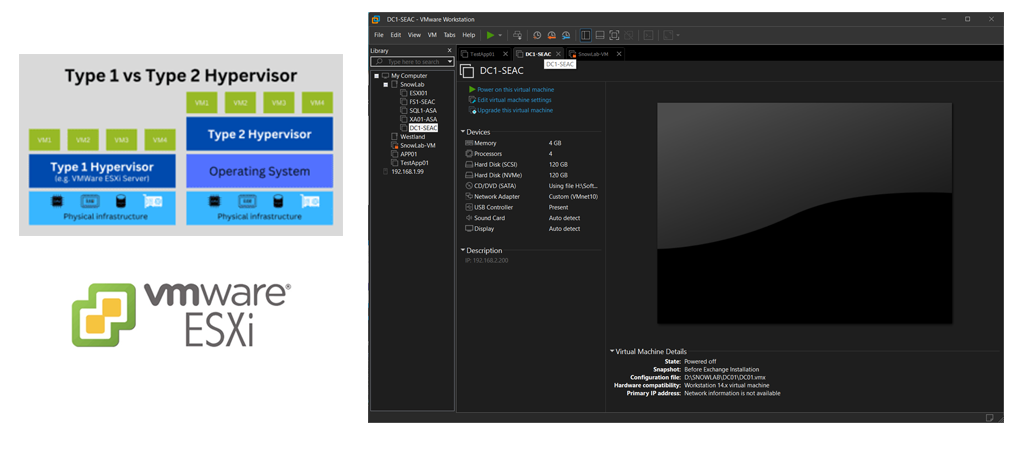
Virtualization has become an essential part of modern computing, and VMware is one of the leading players in the virtualization space. VMware provides a variety of tools for virtualization, including VMware Workstation, which enables you to create and run virtual machines on your desktop or laptop computer. In this blog post, we will explore video tutorials on installing an ESXi 6.7 host on VMware Workstation and adding it to vCenter.
Before we begin, you will need to download the following software:
- VMware Workstation installed on your computer – Download it from VMware
- VMware ESXi 6.7 ISO image – Download it from VMWare
- VMware vCenter Server Appliance 6.7 – Download it from VMware
- A minimum of 16GB RAM and 2 CPUs.
- Network connectivity.
Why Use VMware Workstation?
VMware Workstation is a powerful virtualization tool that allows you to run multiple virtual machines on a single physical machine. It is a great way to test and experiment with different operating systems, software configurations, and network setups without affecting your primary computer. Additionally, VMware Workstation enables you to take snapshots of your virtual machines, which allows you to quickly restore to a previous state if something goes wrong.
Installing ESXi 6.7 Host on VMware Workstation
The first step in creating a virtual environment using VMware Workstation is to install an ESXi 6.7 host. ESXi is a bare-metal hypervisor that runs directly on hardware, providing a stable and efficient platform for virtualization. In this video tutorial, you will learn how to download and install ESXi 6.7 on VMware Workstation.
The video tutorial covers the following steps:
- Create a new virtual machine in VMware Workstation and configure the virtual hardware.
- Install ESXi 6.7 on the virtual machine.
- Configure the ESXi 6.7 host settings.
- Add the ESXi 6.7 host to vCenter.
- Configure the ESXi 6.7 host settings in vCenter.
Conclusion
Installing an ESXi 6.7 host on VMware Workstation and adding it to vCenter can be a challenging task for beginners. However, with the help of video tutorials, you can quickly learn and master the necessary skills. By following the steps in the video tutorials, you can create a virtual environment for testing and experimentation without the need for additional hardware. VMware Workstation is an excellent tool for virtualization, and learning how to use it effectively can enhance your skills as an IT professional.