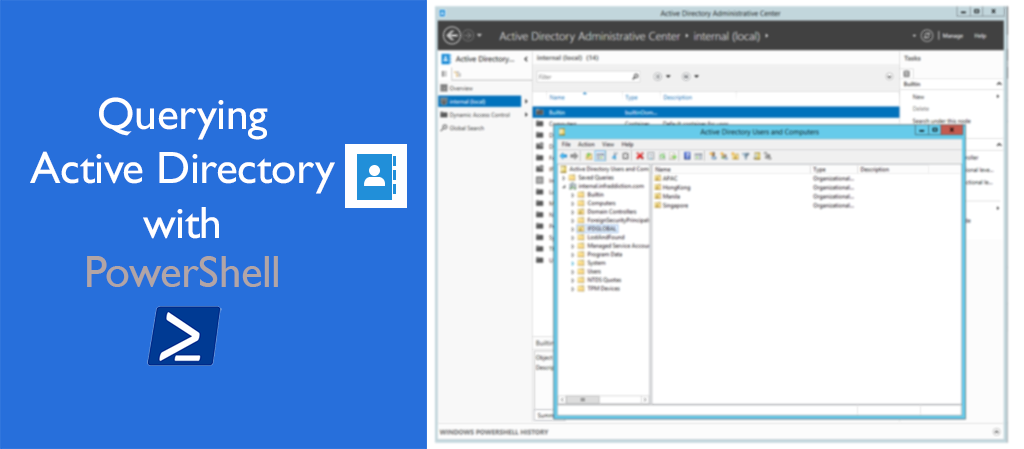
Active Directory is a directory service provided by Microsoft that is used to store information about objects such as users, groups, computers, and other resources in a network. It allows administrators to manage and organize objects in a centralized location. One of the powerful tools used to query Active Directory is PowerShell. In this blog, we will discuss how to use PowerShell to query Active Directory.
To begin with, let us understand the basic commands used to query Active Directory.
- Get-ADUser: This command is used to retrieve user objects from Active Directory.
- Get-ADComputer: This command is used to retrieve computer objects from Active Directory.
- Get-ADGroup: This command is used to retrieve group objects from Active Directory.
- Get-ADOrganizationalUnit: This command is used to retrieve organizational unit objects from Active Directory.
Now that we know the basic commands, let us move on to some examples.
Example 1: Retrieve a user object
To retrieve a user object from Active Directory, we can use the following command:
Get-ADUser -Identity "UserName"
Replace “UserName” with the name of the user you want to retrieve. This command will return all the information associated with the user, such as name, email, department, and other properties.
Example 2: Retrieve all users in a specific department
To retrieve all users in a specific department, we can use the following command:
Get-ADUser -Filter "Department -eq 'DepartmentName'" -Properties *
Get-ADUser -Filter “Department -eq ‘DepartmentName'” -Properties *
Get-ADGroupMember -Identity "GroupName"
Replace “GroupName” with the name of the group you want to retrieve members for. This command will return all the members of the specified group.
Example 4: Retrieve all computers in a specific OU
To retrieve all the computers in a specific Organizational Unit (OU), we can use the following command:
Get-ADComputer -Filter * -SearchBase "OU=OUName,DC=DomainName,DC=com"
Replace “OUName” with the name of the OU you want to retrieve computers for and “DomainName” with the name of your domain. This command will return all the computers in the specified OU.
These are just a few examples of the commands you can use to query Active Directory using PowerShell. PowerShell provides a powerful set of tools to manage and query Active Directory, making it an essential tool for administrators who manage Windows networks. With the ability to automate tasks, administrators can save time and be more efficient in managing their networks.